2freddie's Blog
Time To Flush
Something is starting to stink , and its time to clean house.... I've
been downloading CC for so long and have acquired quite a collection of
great items. But lets face it, some of it is just to old and we have all
seem them and used them, colored and recolored over and over and over..
Not to mention those nasty little floaters that just cause problems
within the game such as making children wear boots and have them all out
of whack.. and so on and so on.. blah blah blah.. So its time to FLUSH out the old and bring in the new. I've seen some absolutely gorgeous new
clothes, shoes, makeup, and so much more created here on TSR and so
that seems to be a great starting place for filling up the Sim Closets.
Let them strut in style "as every Sim Star" should. How could I let my
little stars be so out dated, they were a laughing stock of gossip.. But
NO MORE... they will now be stepping out in style and be the trend
setters they were born to be. So look out my simmies the Stars are about
to shine with a new wardrobe stuffed with all the FABULOUS new
creations from the Fashion Gurus featured on TSR.. Sims everywhere will
see the model sims running the cat walk in the finest quality items and
be the envy of every sim dreaming of becoming famous and having such a
collection of their own.
Now with all this being said, I will be clearing out ALL cc from my
system and starting new.. There are a few favorites that will be left (
some items are just timeless) Not to mention it will improve the speed
of the game and open up memory and so on. OH and one other thing, I'm
seriously thinking of not using ANYTHING that is not in a simspackage
rather then standard package files so that when someone downloads from
any of my postings they will get what they see and not just portions of
it. Have tried really hard to avoid this already but with the cleaning
it should make it much easier to do so.
Enough of my ramblings, Happy simming everyone
I will soon be testing my hand at creating clothes and such so I hope soon to be part of the fashion group.. not sure that I'd fit into the
guru section though.
HUGS
Uploading Sims to TSR made easy
This is much easier then you think.. Hope this helps you..
Ok lets do a step by step walk through.
1.Sharing your sim
**** After creating your sim and while still in the create a sim screen***
down in the lower left corner you will see a small picture of your sim, on that small picture is a round button. click on that, and you will see a selection come up. choose the second (looks like an arrow with a star on top). This will open up the share box. Here it will ask for the name (Name your sim what you choose) and it will ask for a description ( can put what you like here. or nothing at all). Then just click the check mark. Wait for it to finish with the share.
*** if you have already made your sim and are playing the game*****
Just take that sim in front of a mirror and choose change appearance. Once that screen has loaded, follow the instructions as above starting with the small round button on small picture of sim in lower left corner.
2.So thats all you need to do as for sharing.. so lets get to the part of uploading to The Exchange.
Open your sims launcher. be sure to log in. Once logged in, click on the link on the left of the launcher window that says "uploads". There you will see the sim (Sims, Lots, clothes.. whatever you have shared) you have just shared. click on the small white box to select that sim. Then below click on the "upload" button. Thats it.. it will load to your sims3 studio and the sims exchange.
(((please note)) not all items including sims will upload to the exchange if you have some custom items with it.
3. Uploading to TSR
Log in on TSR. once you have logged in, at the very top of the page (where it says HI to you) you will see a link called "Dashboard" click on this link.
Then to the far right you will see the subject "statistics". look a below that where you see submissions. left click on the word submissions and open link in a new tap. This will open the page TSR-Submissions.
click on the tap (start). (there you will find more instruction and such but lets keep this easy) go down to upload files. choose "upload from my computer" then click "next step".
Then choose browse. (now this is where a lot of people get lost.)
(to find your files) click on documents - then click on Electronic arts - then sims3 - scroll down the folders until you see the folder named "Exports" and then open that file. inside that file you will see the items (and sims) you have shared. choose the upload (in this case the sim. you will know what one by the name you gave the sim) Then click open (is located to the lower right corner of window). Now you should be back at the upload files page at TSR. click the link "upload file"
THATS IT.. easy ..
Once you have done this you will choose the uploads tap at the top of the screen to continue working with your uploaded items.
Hope this has helped.











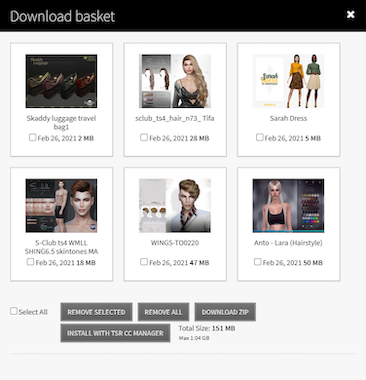
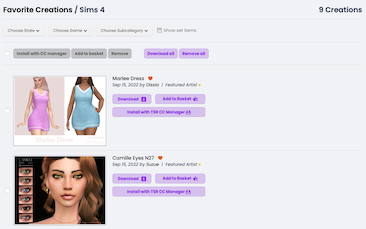


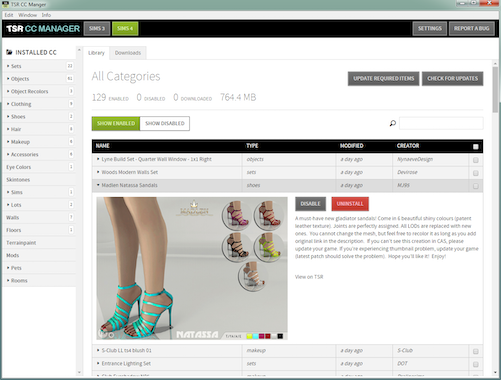
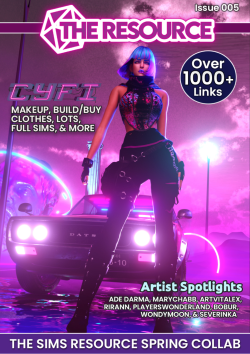

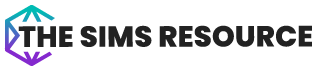


 Limited Time Offer
Limited Time Offer
 For a limited time only, we’re giving away a free
For a limited time only, we’re giving away a free 







