How To Edit a Sim's Characteristics with SimPE
Note: SimPE can cause damage to your game if the wrong files are edited. Please backup your files before making changes. Backups can be done when you select your neighborhood within SimPe.
Here's How:
- Download SimPE
Download SimPE if you haven't yet done so. Make sure to download and install the required software to run SimPE - Microsoft .NET Framework and Direct X 9c. - Install and Start SimPE
Install SimPE and the required software. Once installation of SimPE is complete, start SimPE. You will find a link to SimPE on your desktop, programs list, or on the quick launch bar. - Open Neighborhood
With SimPE open, from the toolbar go to Tools - Neighborhood - Neighborhood Browser. This will open up the Neighborhood screen. Choose which neighborhood the Sim is in you would like to edit. After selecting the neighborhood, you can create a backup. Once the backup is complete, click Open. - Finding the Sim
In the top left part of the screen, there is a list of Resources under the Resource Tree. Scroll down to find and select the Sim Description icon. A list of Sims in the neighborhood will appear on the right. - Edit the Sim with SimPE
Scroll through the list of Sims and select the Sim you wish to edit. The Sim Description Editor will show a picture of your Sim and information about that Sim. This is where you will make your changes. You will see areas for career, relations, interests, character, skills, "University," "Nightlife," and other. - Make Changes & Save the Sim
After you have made the desired changes, click the commit button to save the Sim. You can now close the game and play "The Sims 2" to see your changes.
Tips:
- To edit the family tree, select Family Ties under the list of resources.
- Make backups of your neighborhood whenever you make changes. This will ensure you have a working copy just in case "The Sims 2" becomes corrupted after using SimPE.
What You Need:
- "The Sims 2"
- SimPE
- Microsoft .NET Framework Version 1.1
- Managed Direct X 9c











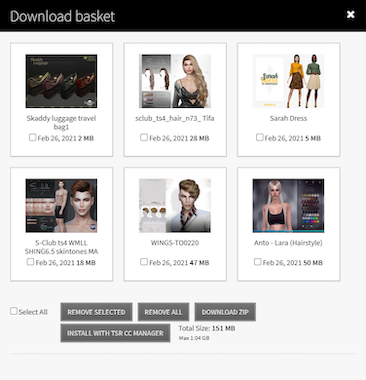
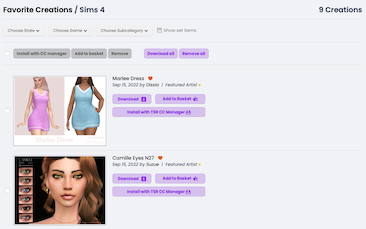


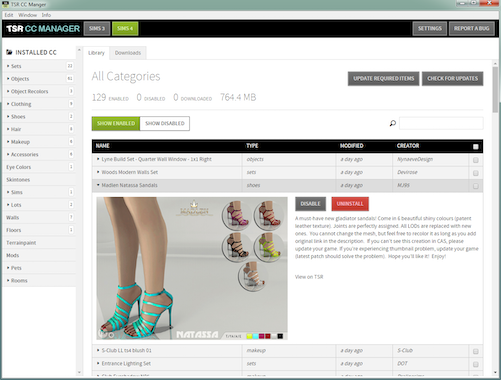
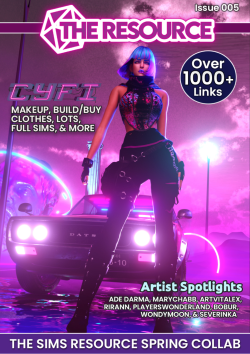

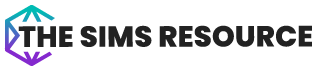


 Limited Time Offer
Limited Time Offer
 For a limited time only, we’re giving away a free
For a limited time only, we’re giving away a free 







