How To Create Custom Eye Color in The Sims 2 Body Shop
Here's How:
- Start The Sims 2 Body Shop. Choose Create Parts at the top of the screen. After this click Start New Project. From the next menu, you have the choice of which part you are going to make. Select Create Genetics. Next choose Eye Color.
- In the eye color screen, you will see the colors already available to you. Pick one of the colors to modify. I choose brown.
- With the eye color selected (there will be a green line around choice), click the Export Selected button near the bottom of the screen.
- Enter a project name. Name this one, FirstTryEyeColor or the new color you are going to make. Click the Accept Project Name button.
- The next screen will show where the eye textures were saved. Open Windows Exploreer or My Documents, and browse to the folder.
- With the eye color folder open, you will see three bmp files and a package file. You need to open stdMatBaseTextureName.bmp with your favorite graphics program (Photoshop, Paint Shop Pro, etc.)
- Within your graphics program, use the hue/saturation adjustment to create the eye color you desire.
- Once you have a color you want, save the file. Switch back to The Sims 2 Body Shop. Click the Refresh Preview Sim. You may continue to save your work and refresh the preview Sim until you are satisfied.
- Next we need to create a swatch that will appear in The Sims 2 Body Shop. Open the swatch.bmp in your graphics program. You can create the swatch in a variety of ways. I copy the eye from the original, and paste it into the swatch. Save the file after you done.
- Refresh the Preview Sim. Once you are happy with the results, Click the Import to Game button.
- The eye color will be available to you when you create a new Sim.
What You Need:
- The Sims 2 Body Shop
- Graphics Software











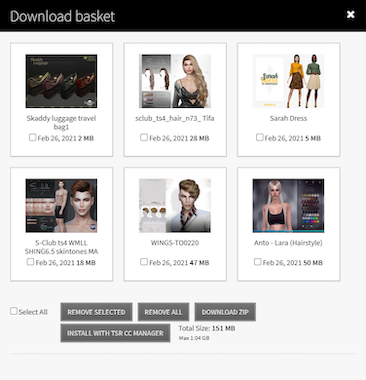
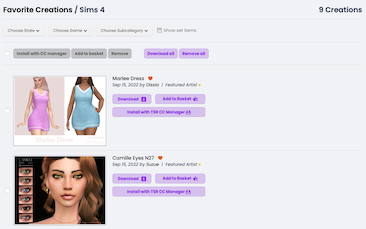


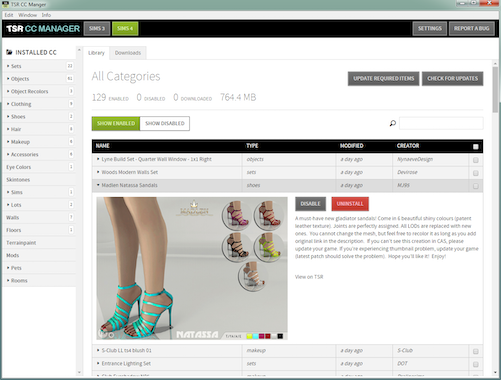
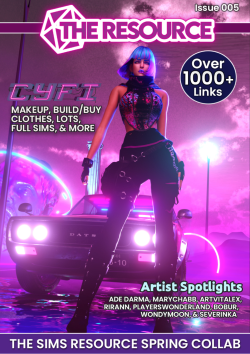

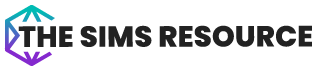


 Limited Time Offer
Limited Time Offer
 For a limited time only, we’re giving away a free
For a limited time only, we’re giving away a free 







