How To Create Custom Colleges for The Sims 2 University
Here's How:
- Click the College Chooser icon in the neighborhood screen (located in the top left corner).
- Click Create College icon.
- Click Create Custom College icon at the bottom of the template college list.
- Choose a terrain type. The terrains are in "SimCity 4" format, and show the ones you get when you create a new neighborhood. The game comes with a selection, but you can create your own in the same way you create them for regular neighborhoods.
- You will be prompted for a neighborhood name and description. When done click the Done button.
- The new college will be loaded. You can then add a neighborhood story, or add one later. Click the Done button.
- The college is now yours to customize. Under the Lots and Houses bin you will find Dorms under Speciality lots. You can create libraries, gyms, etc. by playing emplty lots and making them community lots.
- Houses from the bin can be used to make private residences. Your favorite neighborhood homes, can be placed in the college.
- Choose one Secret Society building from the Speciality Lots. The building will disappear as soon as it is placed. There are three lots to build. You can place other buildings over the spot the Secret Society was placed.
- Further customize your college with decorations, such as a rainbow, street lights, trees, boulders, etc.
Tips:
- You do not have to perfect the neighborhood in one sitting. You can continue to build and decorate long after students have started attending the college.
- To save time, you can package community lots (like the Campus Gym) to be used in your custom college. To package a lot, find the community lot you want, click the Package Lot icon. Close the game and find the packaged file (location is given when you package it). Double-click the file and it will be installed and ready to use the next time you start "The Sims 2 University."
What You Need:
- "The Sims 2"
- "The Sims 2 Univeristy"
- Neigborhood that needs a college











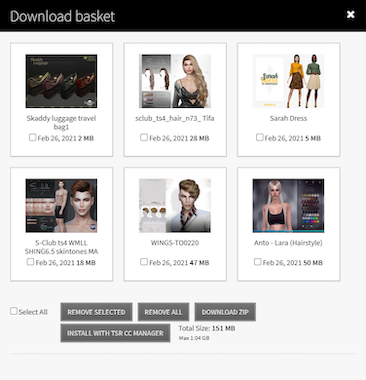
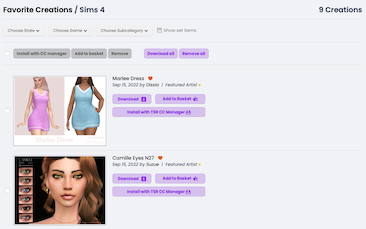


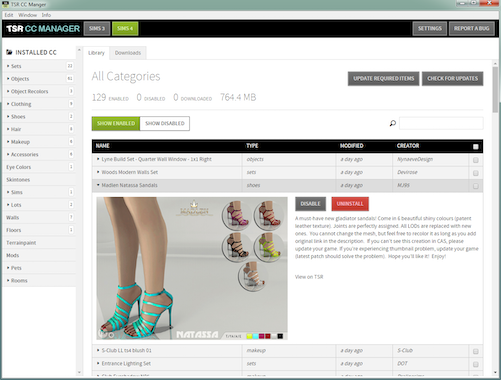
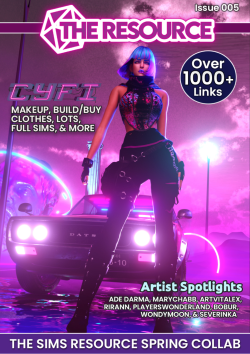

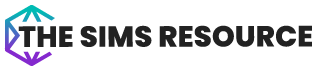


 Limited Time Offer
Limited Time Offer
 For a limited time only, we’re giving away a free
For a limited time only, we’re giving away a free 







